To write your first program, you'll need:
- The Java SE Development Kit 8 (JDK 8)
- You can download the Solaris OS or Linux version now. (Make sure you download the JDK, not the JRE.) Consult the installation instructions.
- In this example, we'll use Pico, an editor available for many UNIX-based platforms. You can easily adapt these instructions if you use a different text editor, such as vi or emac
- These two items are all you'll need to write your first application.
Creating Your First Application:
- Your first application, HelloWorldApp, will simply display the greeting "Hello world!". To create this program, you will:
Create a source file:
- A source file contains code, written in the Java programming language, that you and other programmers can understand. You can use any text editor to create and edit source files.
Compile the source file into a .class file:
- The Java programming language compiler (javac) takes your source file and translates its text into instructions that the Java virtual machine can understand. The instructions contained within this .class file are known as bytecodes.
Run the program:
- The Java application launcher tool (java) uses the Java virtual machine to run your application.
Create a Source File:
To create a source file, you have two options:
- You can save the file HelloWorldApp.java on your computer and avoid a lot of typing. Then, you can go straight to Compile the Source File. Or, you can use the following (longer) instructions.
- First, open a shell, or "terminal," window.
- When you first bring up the prompt, your current directory will usually be your home directory. You can change your current directory to your home directory at any time by typing cd at the prompt and then pressing Return.
- he source files you create should be kept in a separate directory.
- You can create a directory by using the command mkdir
- For example, to create the directory examples/java in the /tmp directory, use the following commands:
cd /tmp
mkdir examples
cd examples
mkdir java
- To change your current directory to this new directory, you then enter
- cd /tmp/examples/java
- Now you can start creating your source file.
- When you start Pico, it'll display a new, blank buffer. This is the area in which you will type your code.
- type the following code into the new buffer:
/*
* The HelloWorldApp class implements an application that
* simply prints "Hello World!" to standard output.
*/
class HelloWorldApp {
class HelloWorldApp {
public static void main(String[] args)
{
{
System.out.println("Hello World!"); // Display the string.
}
}
Note:
Type all code, commands, and file names exactly as shown. Both the compiler (javac) and launcher (java) are case-sensitive, so you must capitalize consistently.
- HelloWorldApp is not the same as helloworldapp.
- Save the code in a file with the name HelloWorldApp.java. In the Pico editor
- you do this by typing Ctrl-O and then, at the bottom where you see the prompt File Name to write:entering the directory in which you wish to create the file, followed by HelloWorldApp.java.
- For example, if you wish to save HelloWorldApp.java in the directory /tmp/examples/java, then you type /tmp/examples/java/HelloWorldApp.java and press Return.
- if you enter pwd at the prompt, you should see the current directory, which in this example has been changed to /tmp/examples/java.
- If you enter ls at the prompt, you should see your file.
- Results of the ls command, showing the .java source file.
- Now are ready to compile the source file. At the prompt, type the following command and press Return.
javac HelloWorldApp.java
- The compiler has generated a bytecode file, HelloWorldApp.class. At the prompt, type ls to see the new file that was generated: the following figure
- Results of the ls command, showing the generated .class file.
- Now that you have a .class file, you can run your program.
Run the Program
- In the same directory, enter at the prompt:
java HelloWorldApp
Congratulations! Your program works!

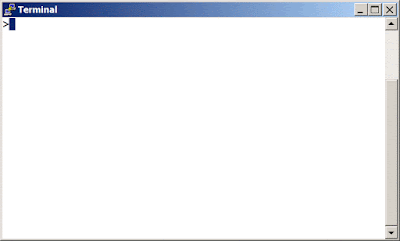



nice tutorial to create first program on linux
ReplyDelete